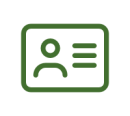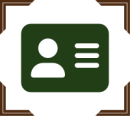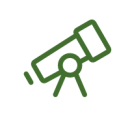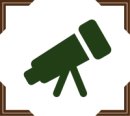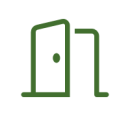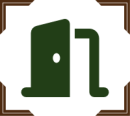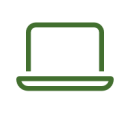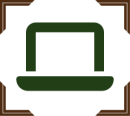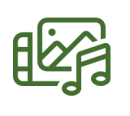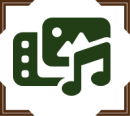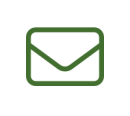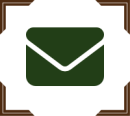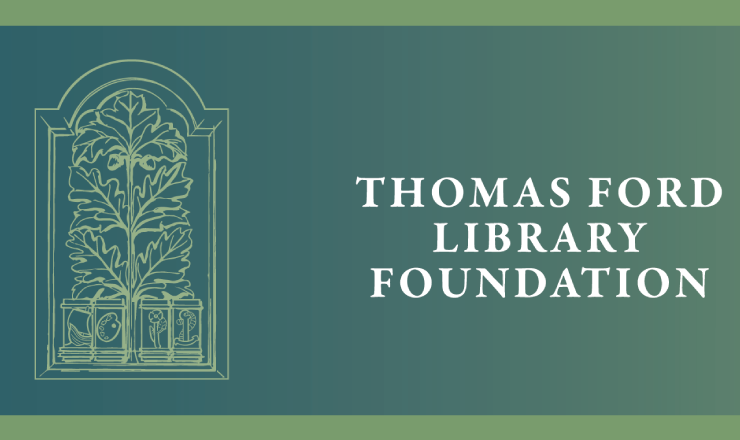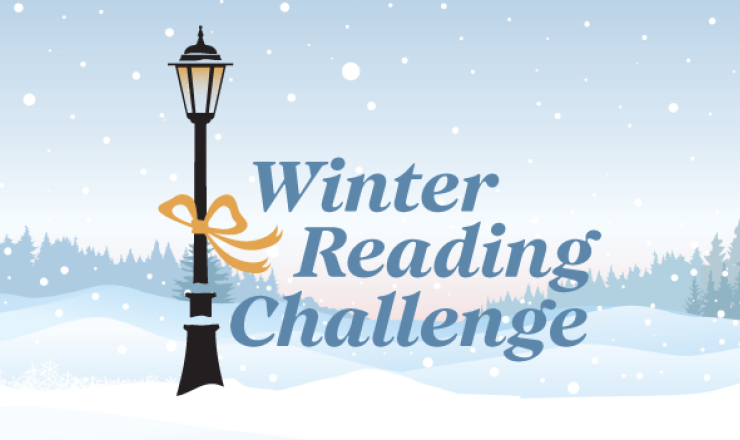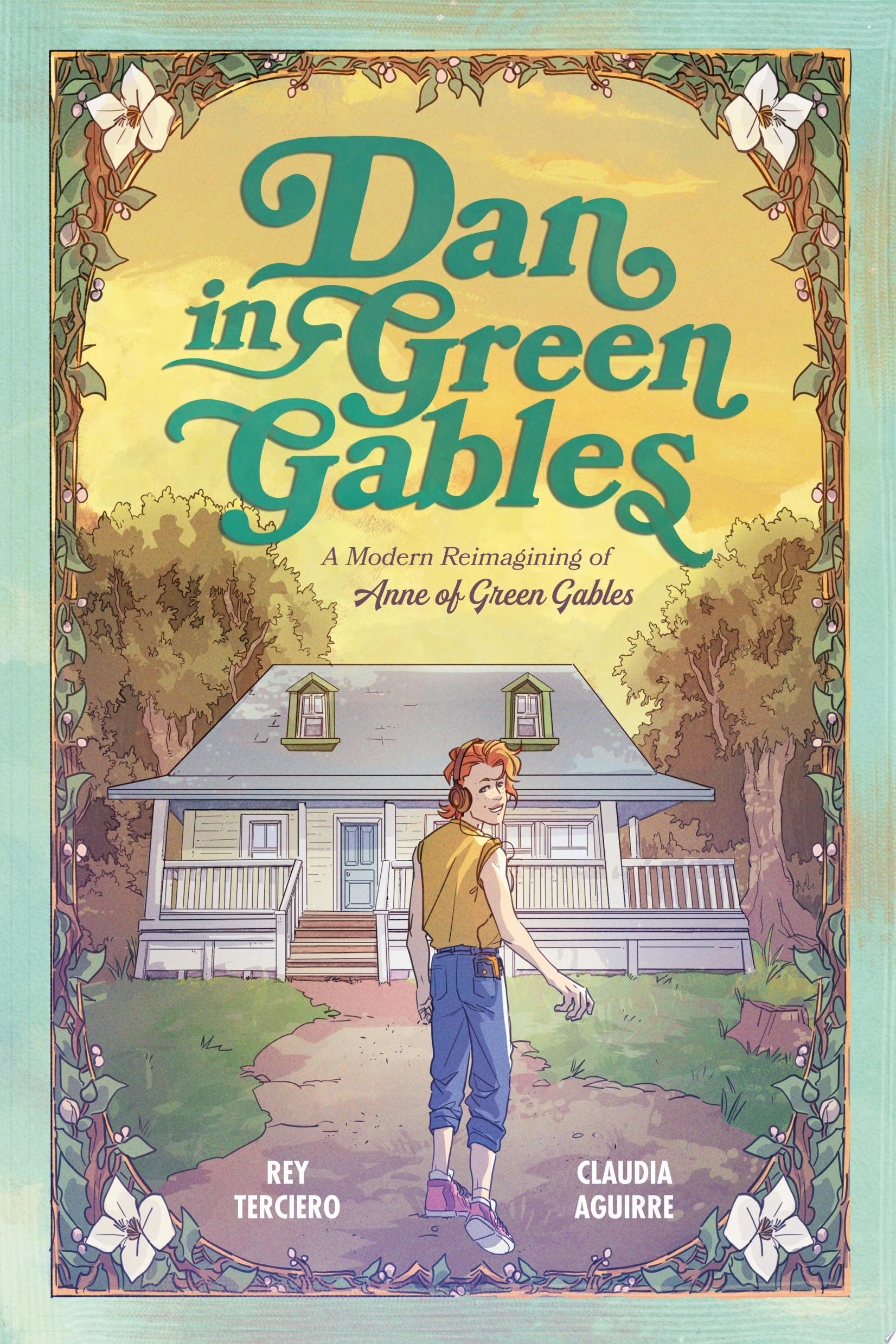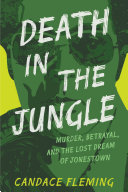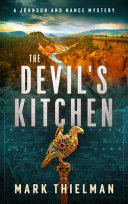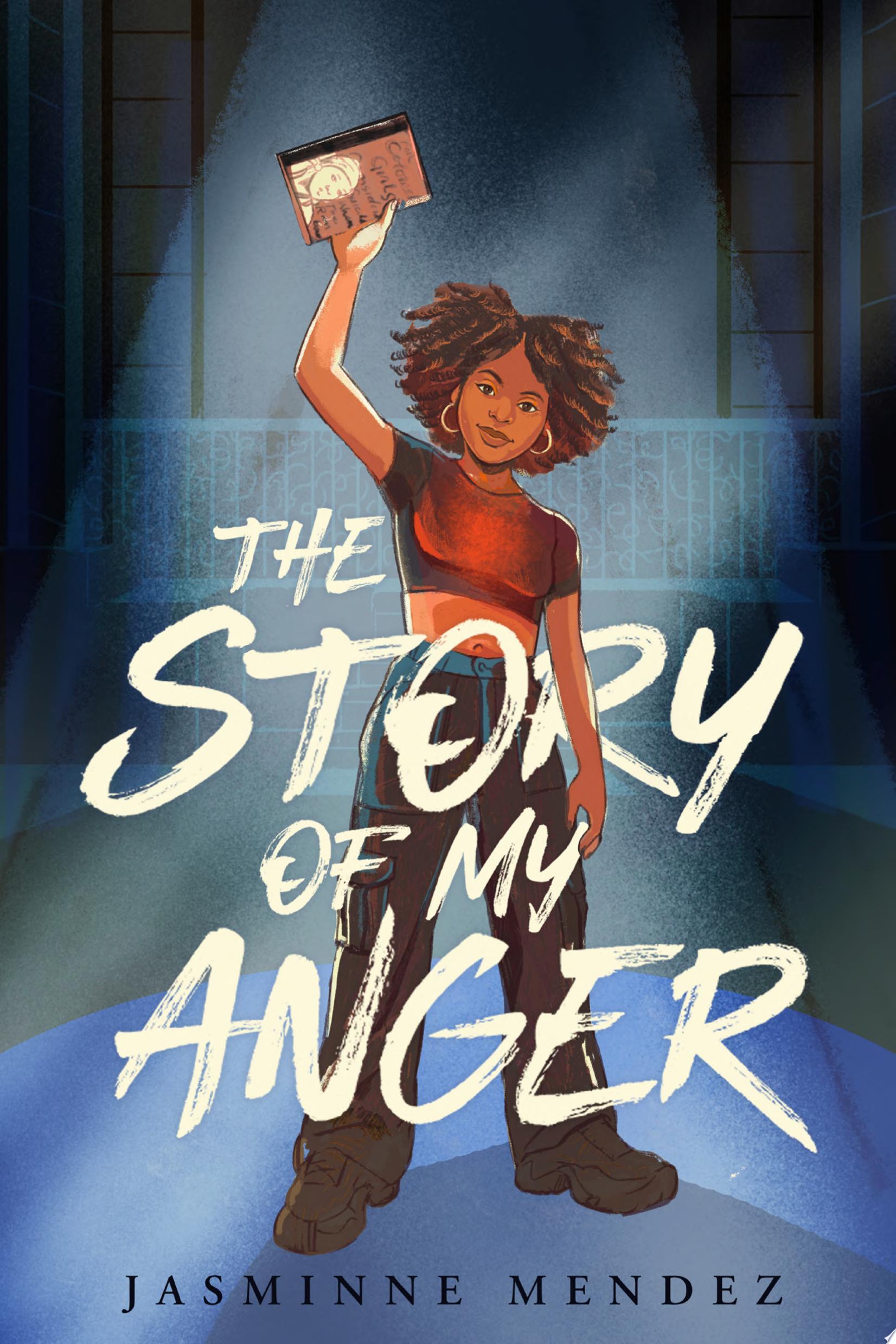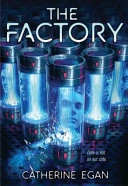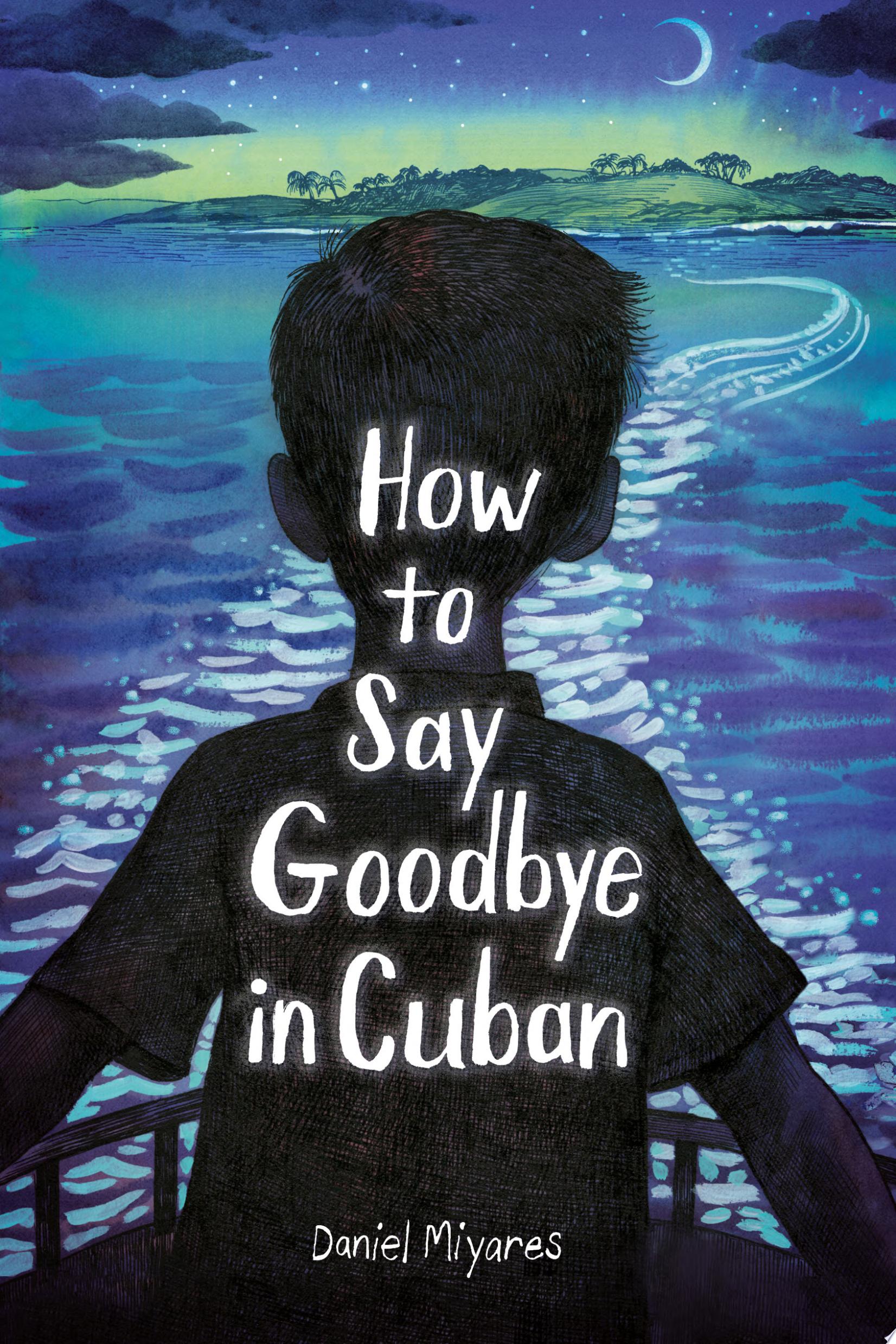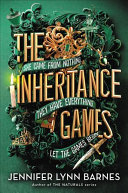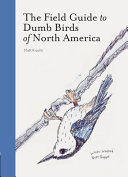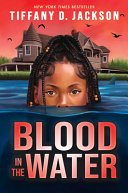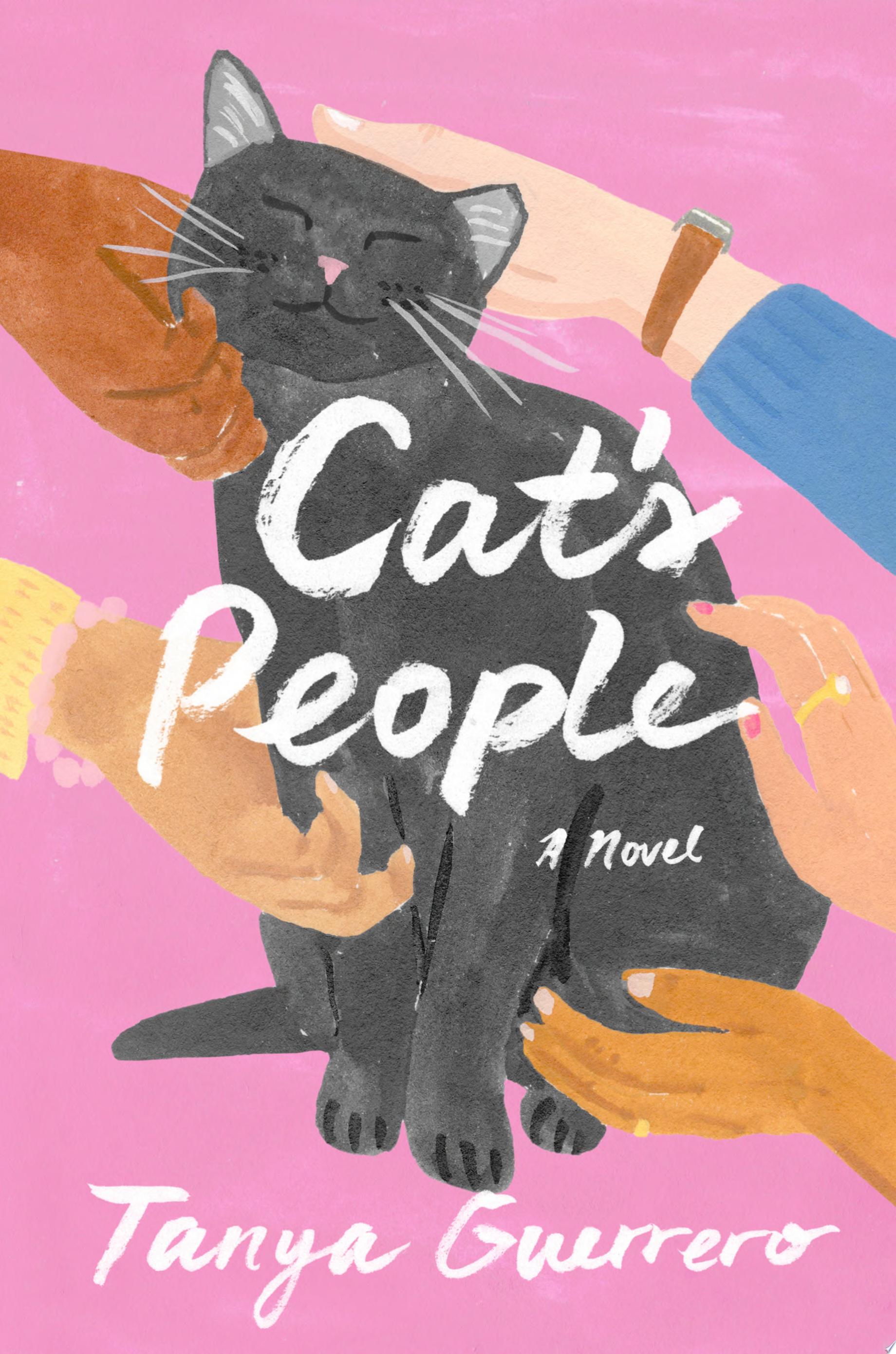Upcoming Events
Create a fun wreath you can use throughout the year, whenever it's someone's special day. All materials will be provided.
Introduce your toddler to early literacy and help build a foundation for reading. We pair engaging books with songs and rhymes. Toddlers and caregivers love to dance and listen during our time together.
Disclaimer(s)
Storytime Accompanying Adults
This storytime works best if there is one child to one adult. Participation of caregivers with their child is important in order to help them learn while they are having fun.
Hear stories, sing songs, and have fun with friends! This storytime highlights early literacy skills that prepare children for reading independently. Children attend this storytime without adults so they can practice being independent.
Disclaimer(s)
Storytime without Adults
Children attend this storytime without their grown-ups so that they can practice independence.
Come listen to a reading of Jane O’Connor’s The Snow Globe Family. Afterwards, we will complete a snow globe craft to take home.
Disclaimer(s)
Safe Child Policy
Parents/caregivers of children 8 years and under are required to stay in the Youth Services Department for the duration of the program per library policy.
Register for this virtual event: bit.ly/ILPJonathanEig
Note: The deadline to register is 5:00 p.m. on the day of the event to allow time to process and approve registrations.
Investment Discussion Group
Local amateur investors meet to discuss trends in investing. For more information, contact George Rotter at gfrotter@yahoo.com.